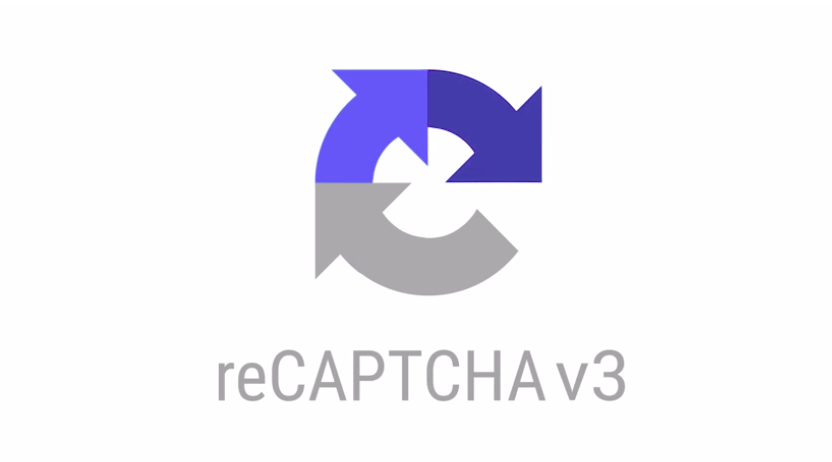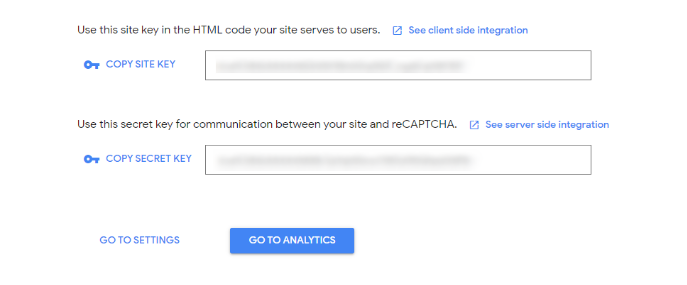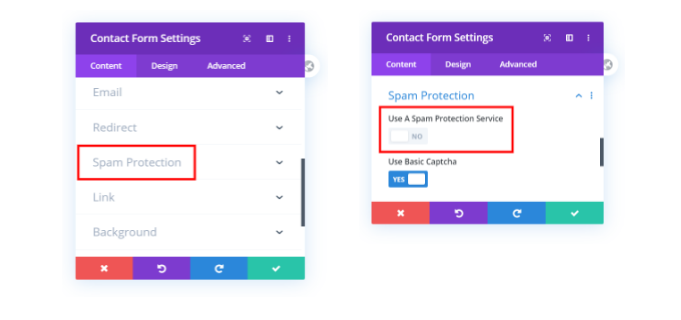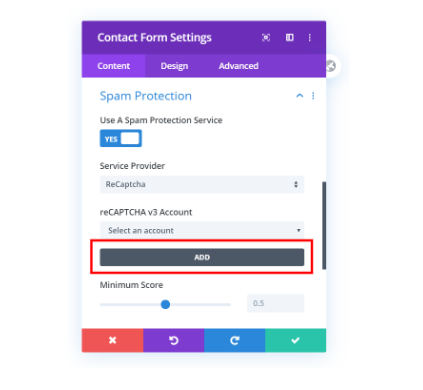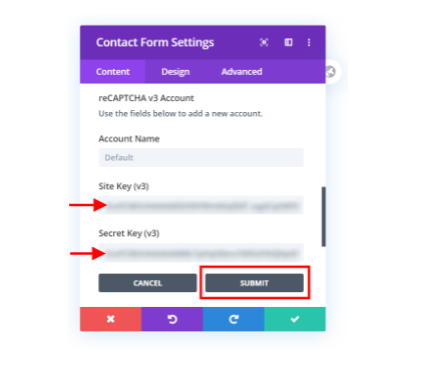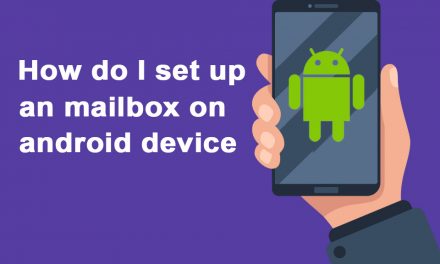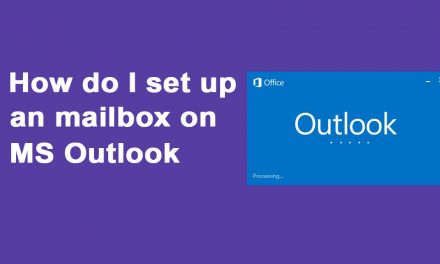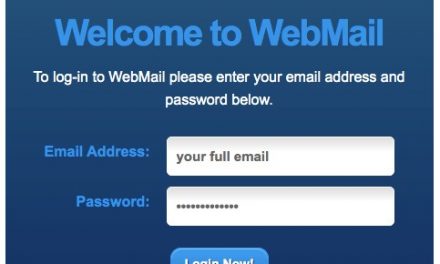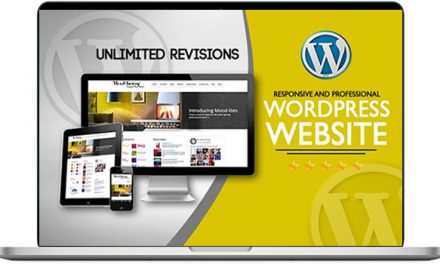What Is ReCAPTCHA?
reCAPTCHA is simply a free service from Google that helps protect websites from spam and abuse. A “CAPTCHA” is a turing test to tell human and bots apart.
According to the Google reCAPTCHA website:
reCAPTCHA is a free service that protects your website from spam and abuse. reCAPTCHA uses an advanced risk analysis engine and adaptive challenges to keep automated software from engaging in abusive activities on your site. It does this while letting your valid users pass through with ease.
Steps
1: Head over to Google reCAPTCHA Website
Go to the Google reCAPTCHA website and complete a registration form for our website.
2: Click The Blue “Admin Console” Button In The Top Right Corner.
After logging in, you will find a page that looks like this:
3: Enter The Label To Identify Your Site
The label is simply a way for you to identify this particular site in the future. It is helpful to label this something like the site name or the site domain name.
4: Choose A ReCAPTCHA Type
Here you will get options to select either version 2 or version 3. You can learn more about the difference between v2 and v3 from the Google Developers website.
For this guide, select reCAPTCHA v3.
5: Add Your Domain
Here enter the domain name of the site you want to register.
6: Accept the ReCAPTCHA Terms Of Service
Read and accept the terms of service.
7: Click The Blue “Submit” Button
After submitting the registration form, you will go to a new page.
Adding Google ReCAPTCHA To Your Divi Website
Once you have registered the website, you will get access to the site key and secret key for your site. Here is a screenshot:
Go back to your Divi site
Click to open the settings for your Divi Contact Form module or your Divi Email optin module
1: Enable Spam Protection
Go to the “Spam Protection” toggle and turn on “Use A Spam Protection Service.” This brings up some new options and fields.
2: Choose ReCAPTCHA Account
Next, click the gray button to add an account. (If you have already added an account in the past, you can select it from the list.) This will bring up another set of options called Account Name, Site Key, and Secret Key.
3: Add Site Key And Secret Key
Simply copy and paste the Site Key and Secret Key from the Google reCAPTCHA website to your Divi Contact form or Email Optin.
4: Click Submit
5: Adjust The Minimum Score
The score is the key to this entire anti-spam thing! It is a score between 0 and 1. ! being good and 0 indicating a bot. I recommend leaving it at 0.5. You could always change this later based on your analytics. To look at your analytics from your Google reCAPTCHA admin area.
Another thing to note is that Google reCAPTCHA v3 is invisible. On this version of reCAPTCHA there may be a badge that appears on the bottom right corner of your website, but there is no checkbox on the forms.
If you want to legally hide this badge, you do this using CSS. Something to note however, is that you will have to add a disclaimer. You can find more details on this here, Google’s FAQ document.
To hide the Google reCAPTCHA badge, navigate to Appearance > Customise > Additional CSS and add this snippet of code in there.
.grecaptcha-badge {
visibility: hidden;
}
Hit publish button to save and that’s it.